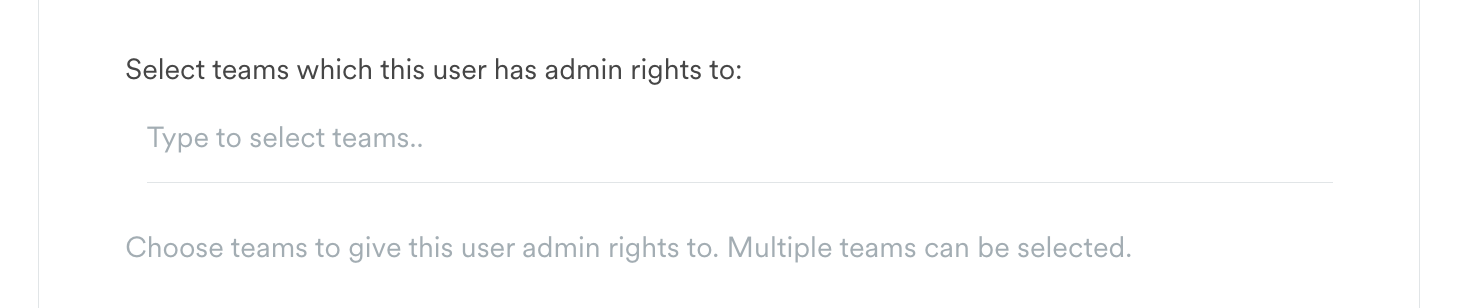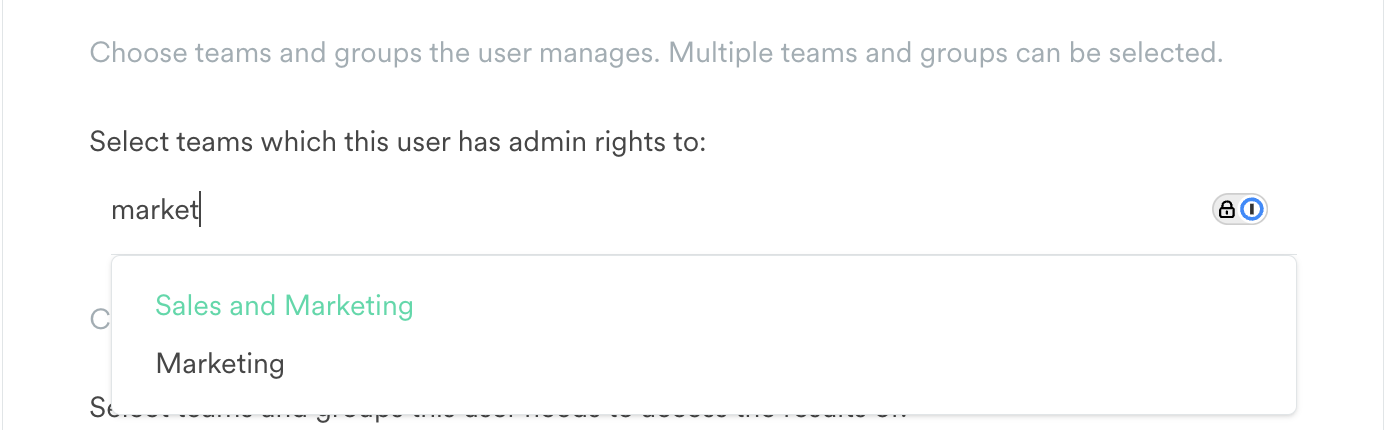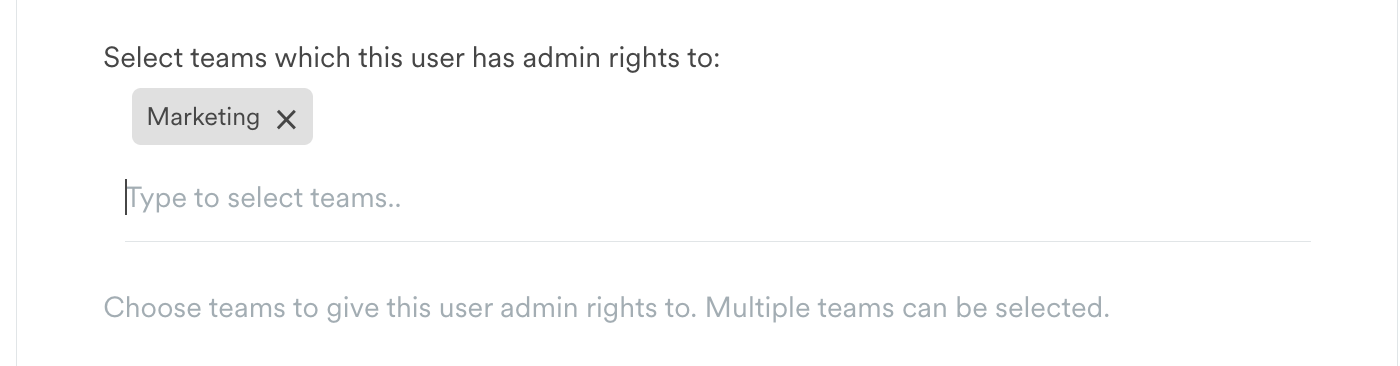Could you be happier at work?
Take our quiz and find out! It takes just five minutes and you'll get a data-packed report afterwards.
Allowing users to update team and user details
Our Team Admin function allows you to let particular users keep teams and users up to date in specified teams, such as departments, without giving them access to the wider team structure.
To support Admins maintain your user list on Friday Pulse, we have added the Team Admin function.
Admins of your Friday Pulse account can assign specific users to be Team Admins of certain teams.
This functionality will allow these users to add, edit and retire users of the Team they are made a Team Admin of, as well as any of it’s sub-teams.
How to make a user a Team Admin
- Find the user in the People area, and click on the ••• to Edit the user’s profile
Scroll down to the section titled “Select teams which this user has admin rights to”
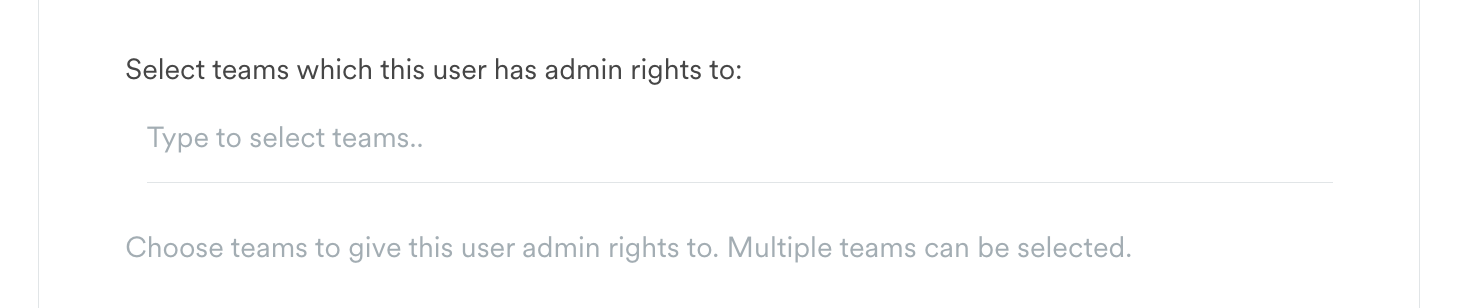
Start to type the name of the team – this could be a parent team or a sub-team
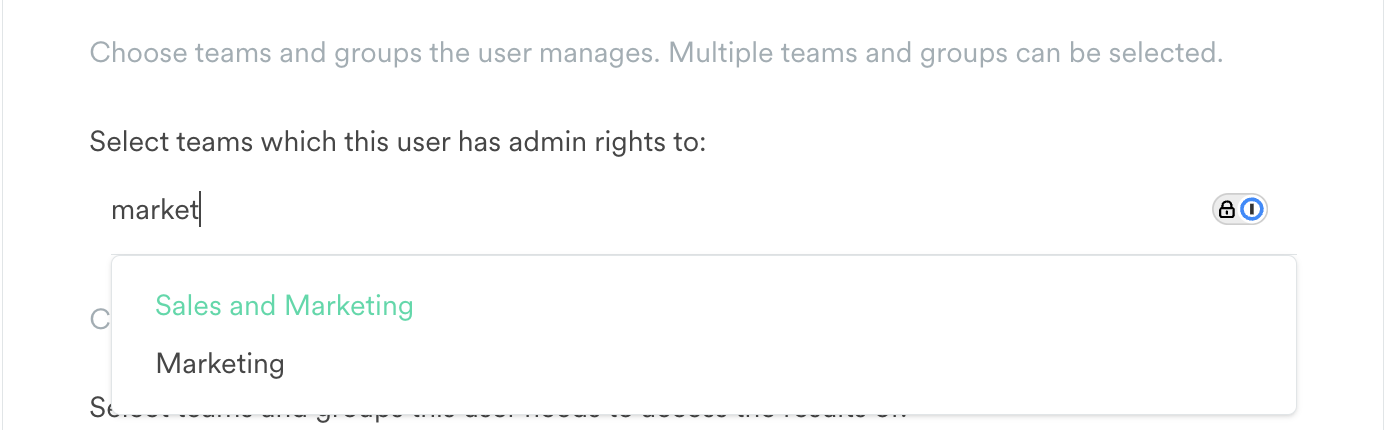
Click on the team to select it
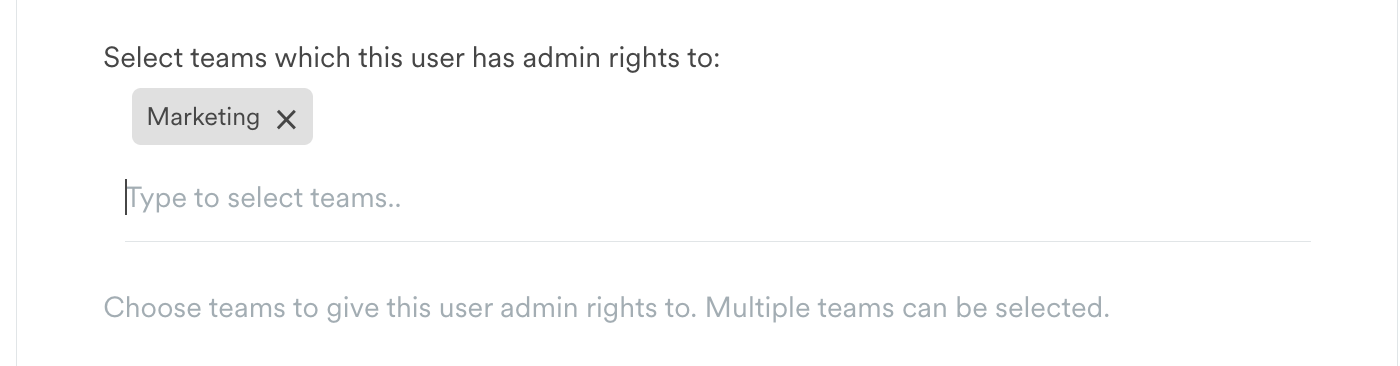
Remember to click “Save” at the bottom of the page to save the change
What CAN a Team Admin do?
There are lots of things that a Team Admin can do to help and support work to keep your account user list up to date. These include:
- Add new Participant users to the team they are Team Admin of, or it's sub-teams
- Retire and unretire users in the team they are Team Admin of, or it's sub-teams
- Edit users within the team they are Team Admin of, or it's sub-teams, including:
- See and edit name, email address and other demographic information of existing users in the team
- See and edit existing user's Team, Location, Tags
- See and edit the teams and groups existing users are set as “manager of” and have “access to”
- Resend invites / reminders when questions are open
- See all Teams on the Teams page
- See the users who are in the teams they are Admins of, via the Teams page
- Edit teams within the team (including sub-teams) that they have been given admin access to including:
- See and edit team name
- See and edit the users that are “manager of” and have “access to” the team (of users within the team structure the Team Admin has admin access to)
- Add a sub-team as part of the team structure the Team Admin has admin access to
- Add a user from within the team the Team Admin has admin access to
- Delete a team
What CAN’T Team Admins do?
It's useful to remember that results and reporting visibility for Team Admin remains the same as their selected User Type.
There are also some functions that an Admin user can do which a Team Admin cannot do, such as:
- Change the User type of other users eg. to Admin or Senior leader
- See results of the team/s the Team Admin has admin access to (without being given additional access or made manager of the team)
- Make another user a Team Admin of a team
Currently Team Admins can only make changes directly in the platform. At a later date we hope to introduce the ability for Team Admin’s to import user lists, for only for the area that the Team Admin has admin access to.
Who should be made a Team Admin?
As with Admin users, it’s a good idea to keep the number of Team Admin’s to a minimum – these should only be users who have a responsibility for helping to maintain the account user list.
All User Types can be made a Team Admin. Some things to keep in mind are:
- A Senior Leader user will retain the ability to see results for all different teams and groups. By being made a Team Admin for a particular team, they will also be able to edit and update the users and teams only within that particular team
- A user assigned as “Manager of” or given "Access to" the results a team will not automatically be able to edit details of users and teams within that team. The user will also need to be given Team Admin rights over that team.
- A Participant user given Team Admin rights over a particular team will not be able to access the results for the team, unless the user is in the team in the user list, or has been given “Access to” the results of or assigned as “Manager of” the team or it's parent.