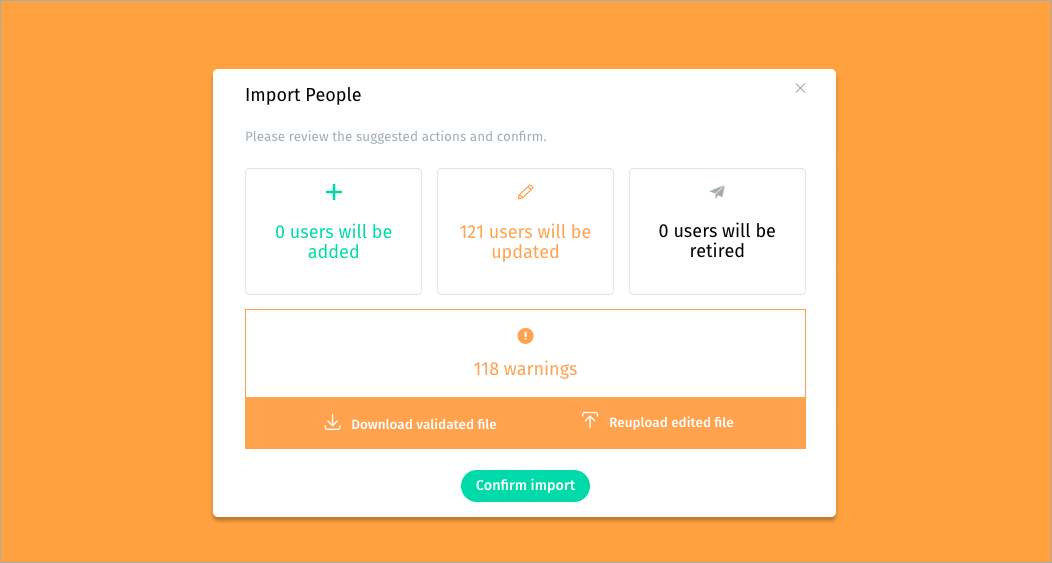Importing your users for the first time
For your initial user list upload you’ll want to bulk upload your user information.
File format
Your user data will need to be in an Excel file (.xls or .xlsx format).
Building your user list file
Start with our Essential user list example file: Friday Essential user list guide
It is important for the column names to match the below exactly.
| Column name | Content |
|---|---|
| Unique email address for the user | |
| First name | User's given or known as name |
| Last name | User's last name |
| Team | Name of the user's team |
| Manager of 1 | Name of Team the user manages |
| User type | "Admin", "Analyst" or "Senior leader" (leave blank for standard participants) |
Please note
- Column headers in the Essential user list must be included in your user list
- Your results can be made more comprehensive by including more detail in your user list - see how to add more detail here
- All active users, including the Account owner, must be included in your user list
- While we prefer a single page Excel file for import, if you import a multi-tabbed file it is essential that your userlist is on the first tabbed page in your Excel worksheet.
Restrictions
Names of your Teams are limited to 40 characters and must be unique within your account (so you can’t have two teams with the same name).
“Manager of 1”, for the Manager of the team, must match the name of the team in your user list exactly.
Validating and uploading your file
To import your user list - Go to “People” from the top menu - Click on “Import” - Choose your file to import
Our Validator will check your user list spreadsheet and then provide you with validated file to download to check any warnings and correct any errors (marked in the validated file). Once you are happy with the data and it passes the validator without any errors, click to Confirm import.